Your Profile
A RecipeSage profile allows you to share content within RecipeSage with other users. You can share individual recipes, all recipes within a label, or your entire collection with friends or the public.
A profile is the best way to share your recipe catalogue with other users, such as your family.
Creating a Profile
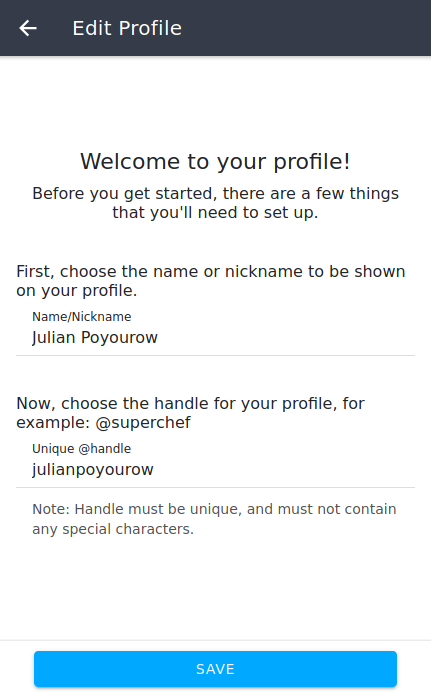
To setup your profile, you'll first need to enter a publicly visible name. This corresponds to the nickname you set on your account when you registered. Please avoid entering profane or offensive names, and feel free to report offsensive or profane names that you see.
Next, you'll need to enter a unique @handle. This is a unique word or phrase that will identify you on RecipeSage. It has to be unique to you, so you'll see a warning when you enter a handle that someone else has already claimed. This handle will be part of the URL for your profile, and others will be able to find you using this handle if you share it with them
Editing Your Profile
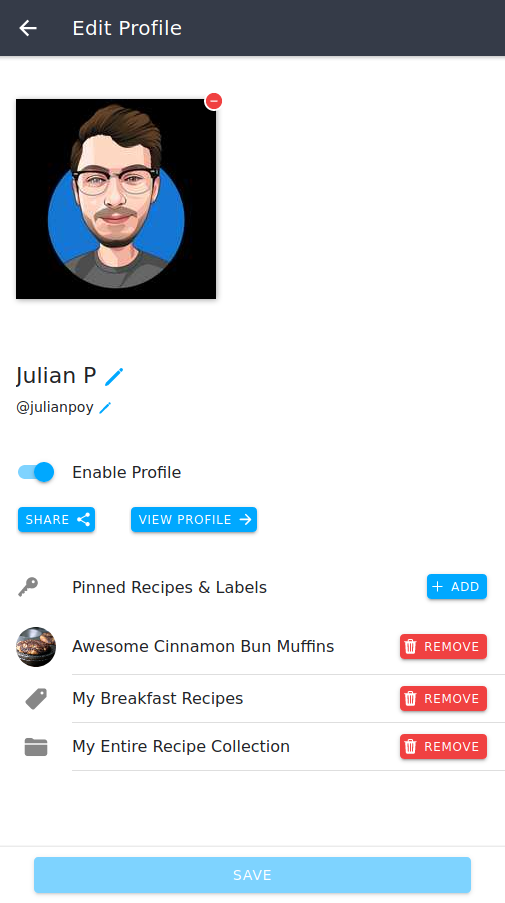
On the 📱 profile edit page, you'll be able to edit the details of your profile including adding and removing profile items.
To edit your profile name or handle, click the pencil icon next to your name or handle, type the new name or handle you'd like your profile to have, and click the save button at the bottom of the page.
The "enable profile" toggle allows you to control whether the people feature is enabled within RecipeSage. If you disable your profile, you have effectively turned off all people related features. Other users won't be able to see your profile at all, including friends.
Adding items to your profile is covered 📖 here.
Note: Nothing on your profile will actually change until you press the save button at the bottom of the page. You're free to edit as much as you'd like before saving.
Adding Content to Your Profile
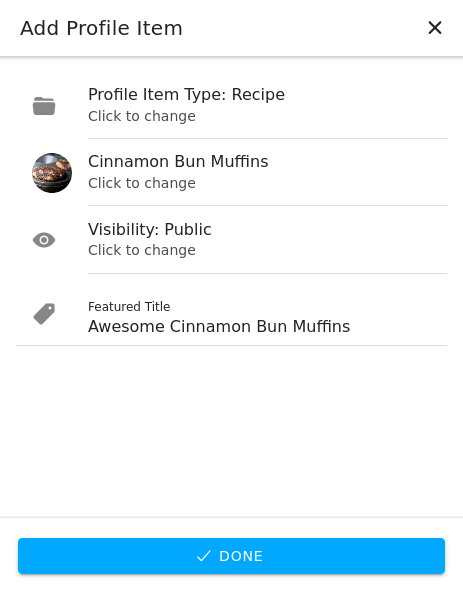
Adding items to your profile allows you to share individual recipes, all recipes within a label, or your entire collection with friends or the public.
Navigate to the 📱 profile edit page and click the "add" button to open the dialogue for adding a new profile item.
The profile item dialogue will allow you to add recipes, labels, or your entire library to your profile for others to see and access. This dialogue will guide you through the process of adding an item depending on what type you select.
If you select the "recipe" or "label" type, you'll be asked to search for and select the item that you'd like to share. Next, the dialogue will ask you whether you want to share this item (or set of items) with the public, or only with your friends.
Keep in mind, if you share with the public, that means anyone will be able to view this item if they have your RecipeSage @handle. As always, only you can modify your recipes.
Sharing Your Profile
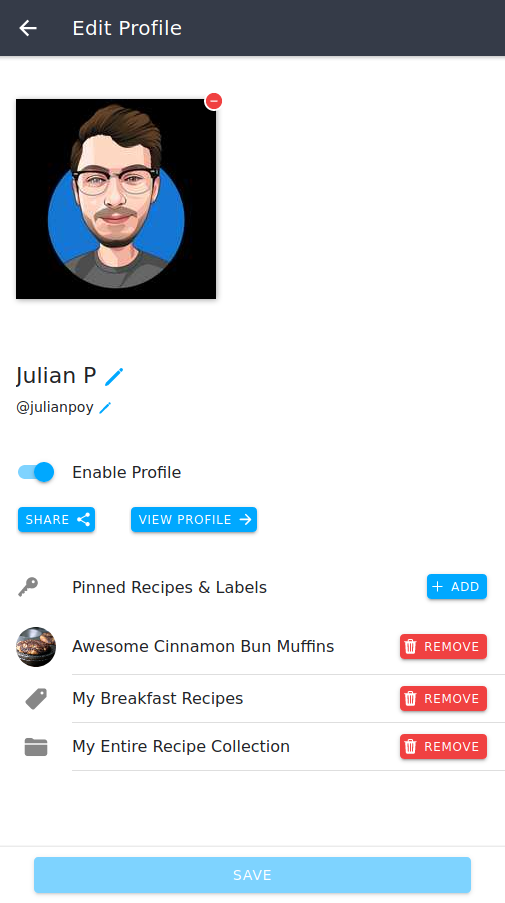
You can easily share your profile via the "share" button displayed on the 📱 view/edit profile page as shown above.
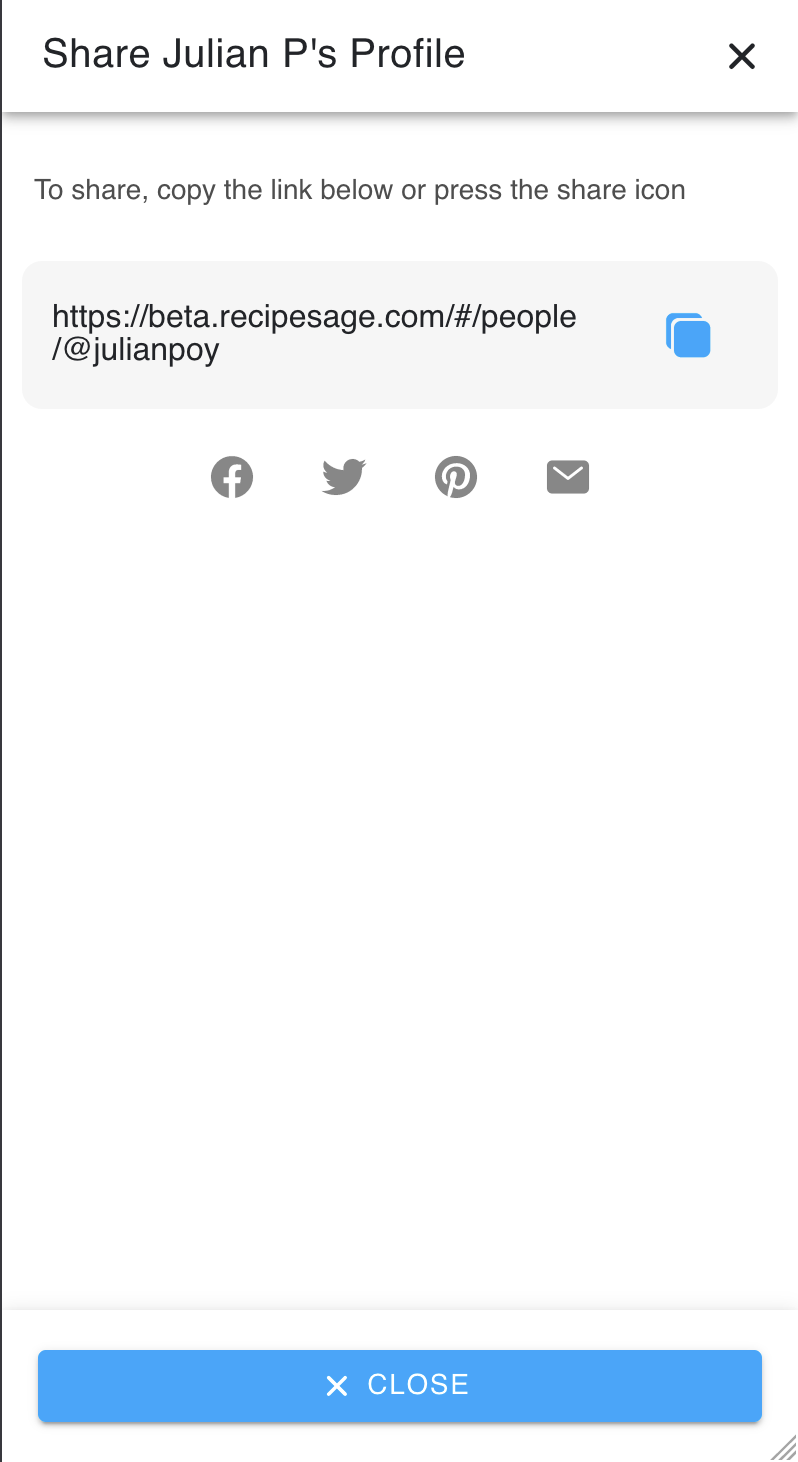
When you press the share button, a dialogue similar to the image above will appear. You can share the link displayed with anyone, whether they have a RecipeSage account or not.
Keep in mind that when you share your profile by link like this, people who open the link will only be able to view content that you've marked as publicly visible and not content that you've made visible to friends only.
Other users can use this profile link to add you as a friend, so sharing this to your friends and family is an easy way to have them add you within the platform. If they don't have a RecipeSage account, they will be able to create one via this page (though they are not required to in order to view your public profile content).
Incoming friend requests and active friendships, as well as other user's profiles are displayed on the 📖 people page.